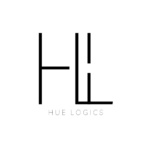Note: Before generating a patient case, ensure the patient’s case details have been fully completed.
How to generate patient case #
Access the Patient Profile
Navigate to the Patient Overview page. Click the ellipsis (⋯) icon in the top-right corner to access the Patient Profile.

Fill Out Case Details
In the Patient Profile, locate the Case Details section. You’ll also see related sections such as Forms, Insurance Information, and Physician Details. Begin by completing the Case Form, which includes:
Case History
Past Medical History
Present Medical History
Optionally, you can:
Mark affected areas using the interactive human body diagram.
Upload relevant medical files or documentation.
Save the Case Form
After entering all necessary details, click the Save button. A “Completed” label will appear on the form once it has been successfully submitted.
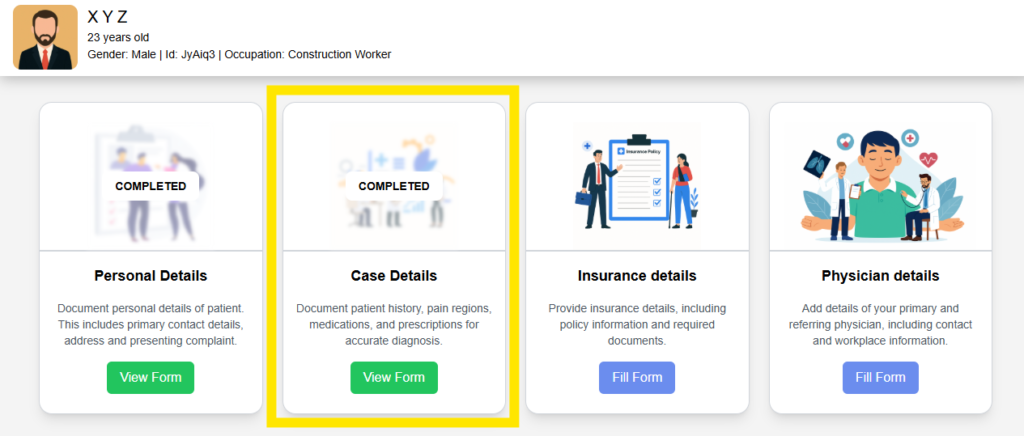
Generate the Patient Case
After saving the form, the system will process the information and generate the patient case shortly.
View the Generated Case #
To view the case:
- Navigate to the Patient Overview page.Locate the View Case button in the top-right corner.Click it to open the generated case.