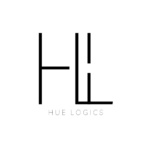Follow these steps to create and save a treatment plan within the system:
Step 1: Access the Treatment Plan Section #
- Go to the Treatment Plan tab located in the main navigation panel.

Step 2: Select a Client #
- You will see a list of clients.
- Click on the name of the client for whom you want to create a new treatment plan.
Step 3: Add a New Plan #
- Click the Add Plan button.
- A popup will appear prompting you to enter the plan details.
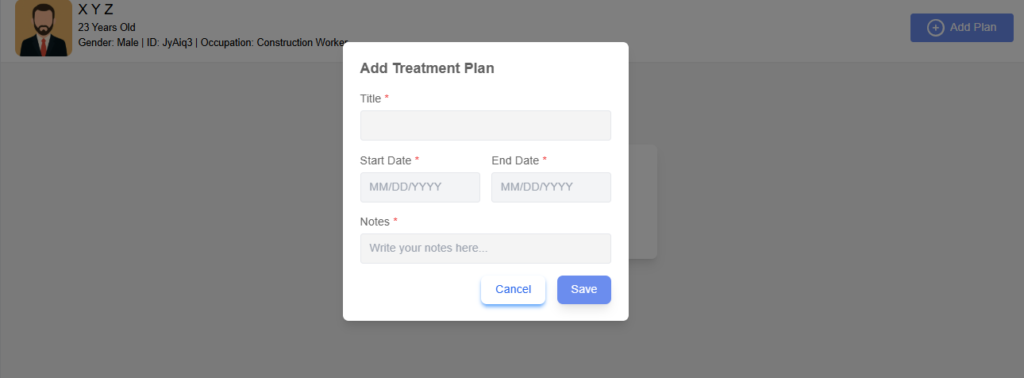
Step 4: Enter Plan Details #
- Fill in the Title, Dates and add a Note describing the treatment or goal.
- Ensure all necessary fields are completed.
Step 5: Save the Plan #
- Once you’ve entered the details, click Save.
- The treatment plan will be created and displayed as a card under the selected client.
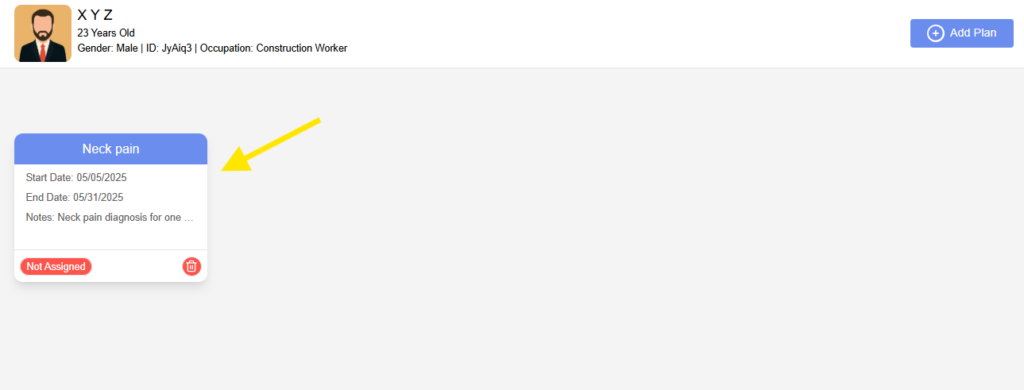
✅ Tip: You can always edit or update the plan later by selecting the plan card.