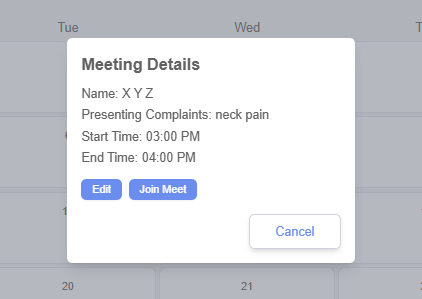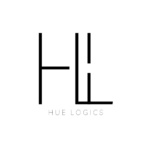Scheduling a Session from the Calendar #
Our application makes it easy to schedule a session directly from the calendar. Simply click the “Schedule Meet” button to open a pop-up form. In this form, you’ll need to enter key details such as the client’s name, their email address, the Presenting complaint, session type, date, and time. Once all the information is filled in, click the “Save” button. That’s it — your session is now scheduled and will appear in your calendar automatically.
You can view your scheduled sessions in the calendar interface. For a more organized view, use the “Weekly View” button to see all your appointments laid out by week.
overall calendar helps in better planning and tracking of upcoming sessions.

How to Schedule and Edit a Meeting from the Calendar #
The scheduled meet will be displayed in the calendar such as shown below
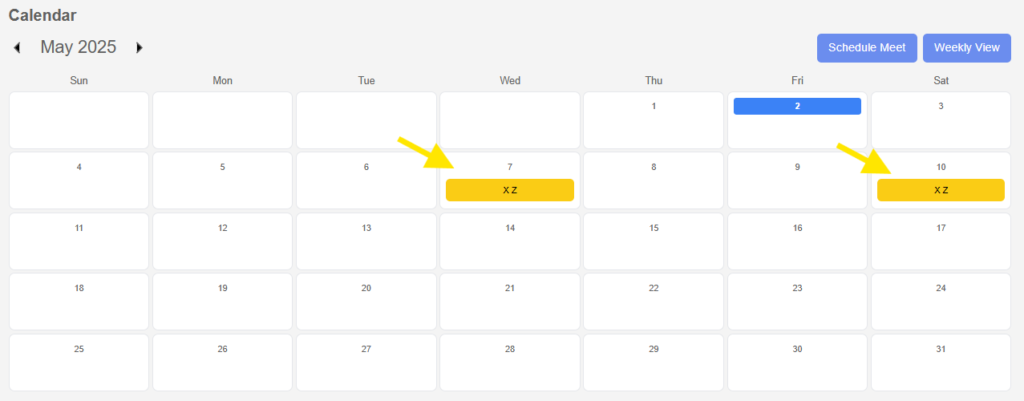
To edit a scheduled meeting, click on it directly from the calendar. A pop-up will appear showing all the meeting details. Click the “Edit” button, make the necessary changes, and then click “Save” to update the session.
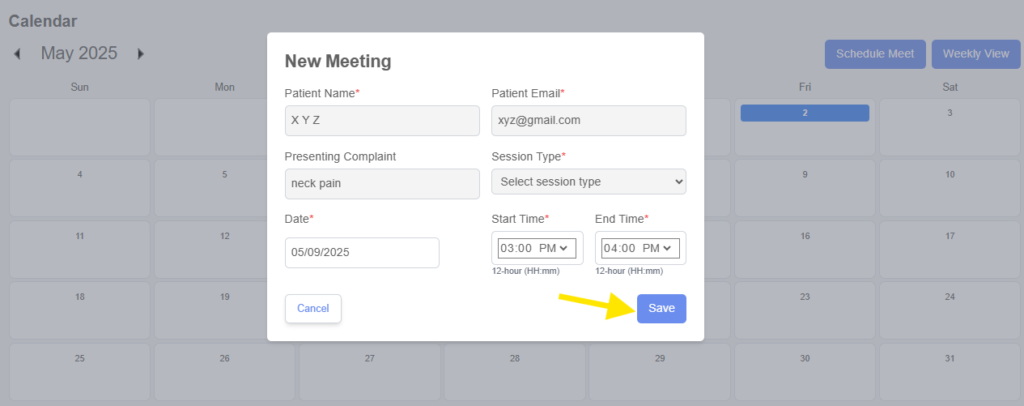
The pop-up also includes a “Join” button. Clicking this will take you straight to the meeting, allowing you to join quickly without leaving the calendar.